Steam Deck - Setting up Emudeck Cloud Sync
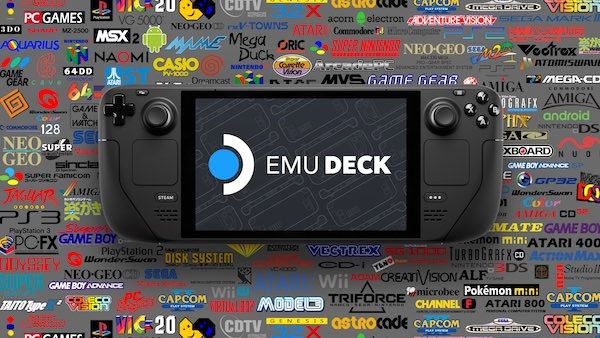 Emudeck
Emudeck
This may be out of date now. I will be working on writing an update when I have availability
A couple of weeks ago, the EmuDeck team released their first 2.0 release of EmuDeck to the masses. Bringing with it a fresh new UI for installing and configuring.
With this update, the team also brought Cloud Sync allowing users to sync saves from the emulators to a cloud provider. This is currently in beta, and people were excited about it so I typed up some quick notes on Twitter for them.
The supported cloud providers are as of writting:
- Box
- Dropbox
- Google Drive
- NextCloud
- OneDrive
EmuDeck cloud sync works using rsync to sync up the saves to your provider.
Let’s get into it:
- Firstly, open up EmuDeck from the desktop and select the Tools & Stuff button
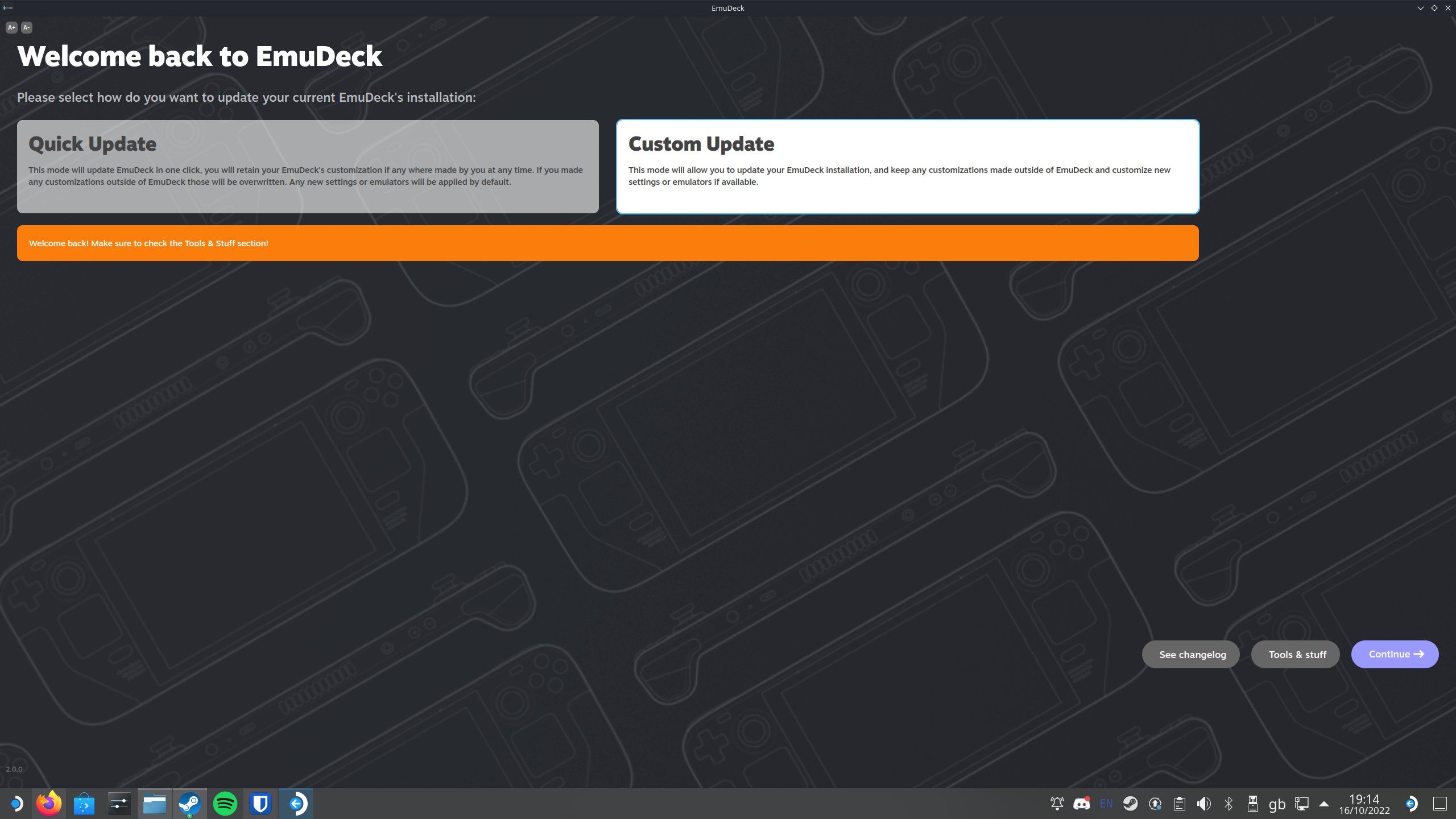 Select the Tools & Stuff button on the bottom of the EmuDeck window inbetween the See changelog and Continue buttons
Select the Tools & Stuff button on the bottom of the EmuDeck window inbetween the See changelog and Continue buttons
- Now the Tools & Stuff window is open, along the first row there is a SaveBackup button. Give it a click.
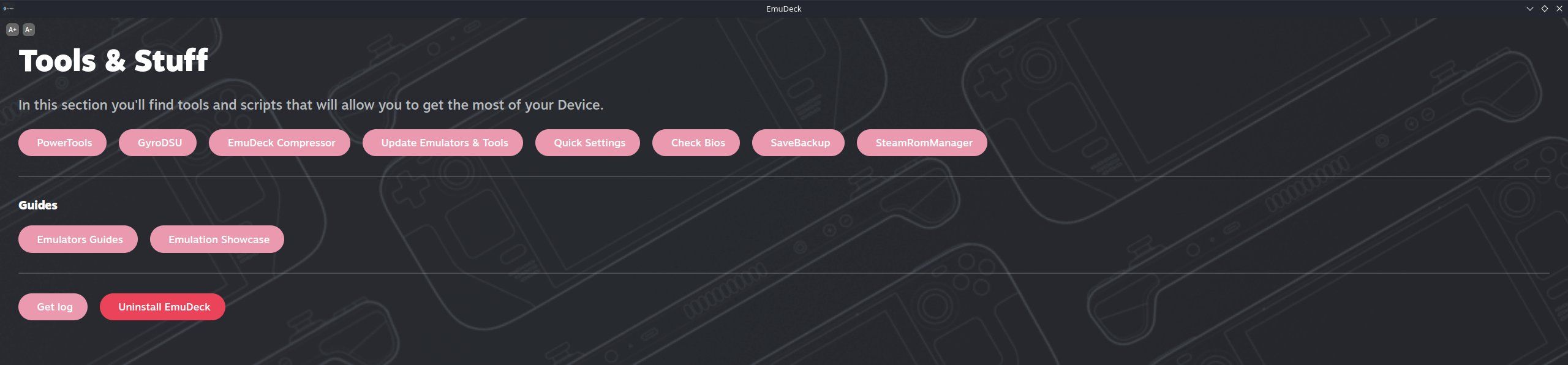 Tools & Stuff menu
Tools & Stuff menu
- Now you can select your provider, EmuDeck looks like it supports Box, Dropbox, Google Drive, NextCloud and OneDrive. I’ve selected OneDrive as my chosen provider
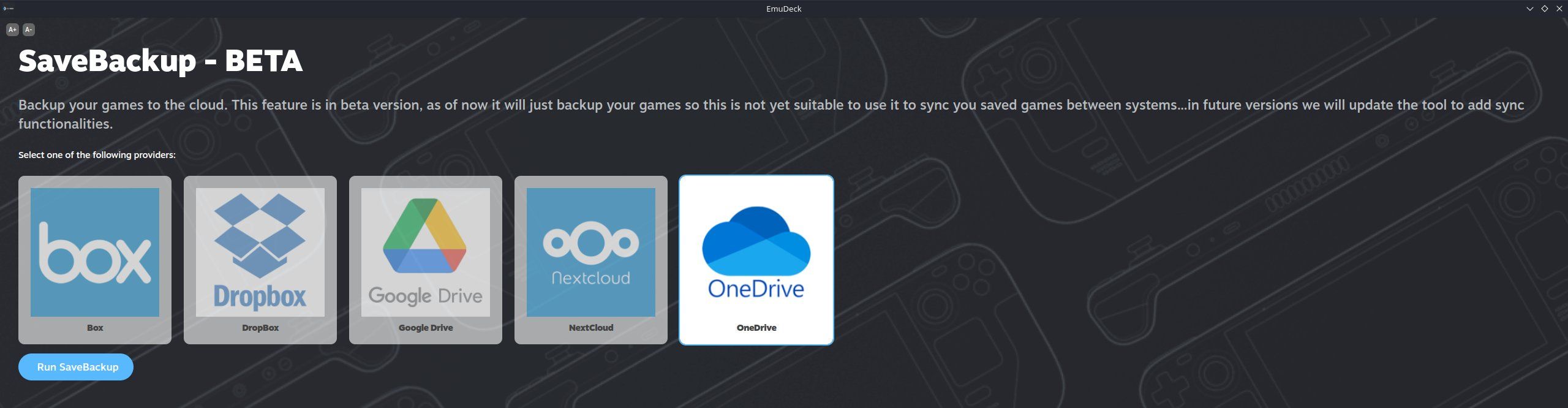 Select your cloud provider
Select your cloud provider
- Once you have your provider selected, click the run SaveBackup button. This will create a shortcut on your desktop called EmuDeck save backup. Give it a double click and you will see a configuration menu. Click the Login to your cloud provider button
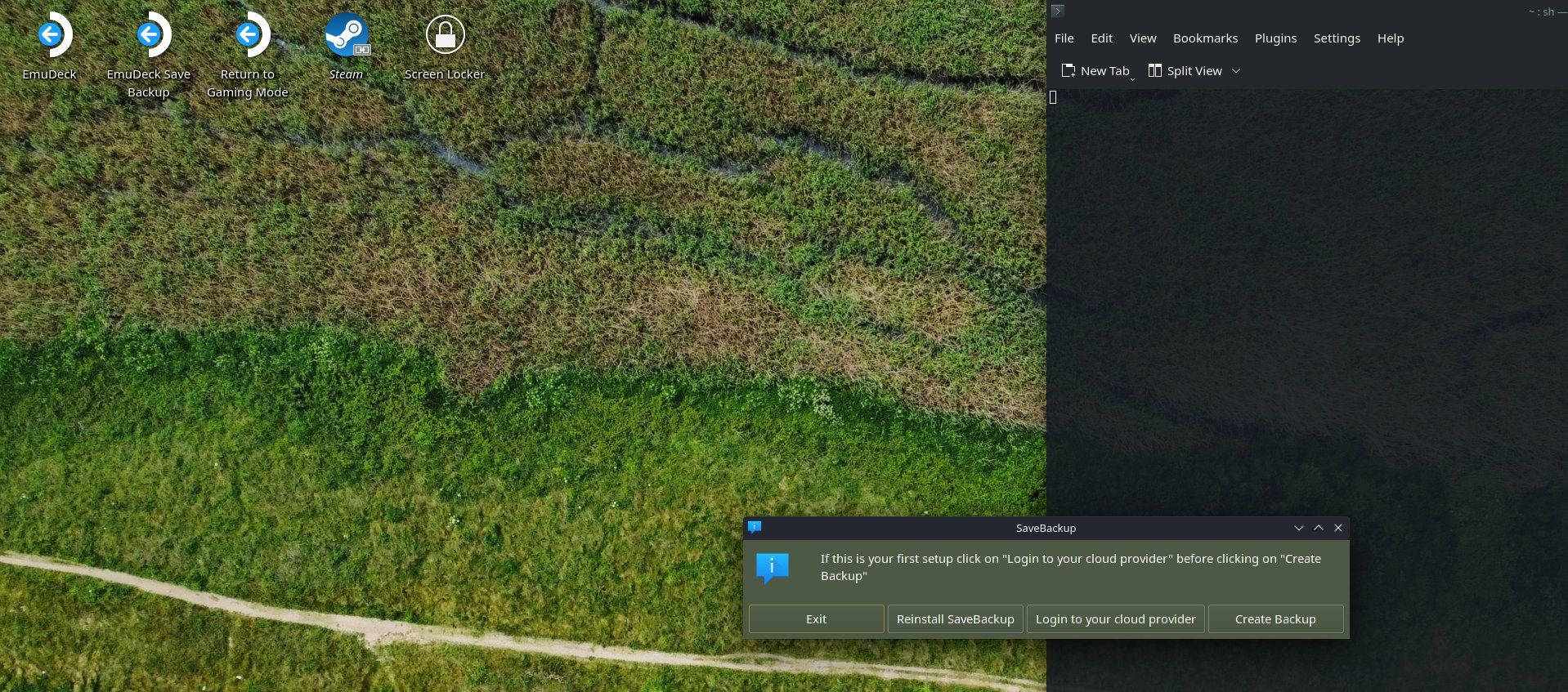 Prepare to authenticate
Prepare to authenticate
- Now authenticate using your selected cloud provider. Once authenticated, you should be redirected to a page which looks like this:
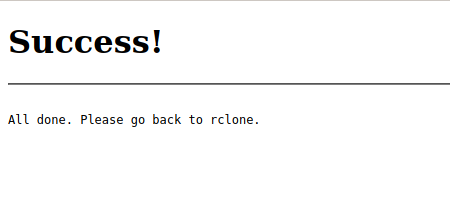 Successful authenticate
Successful authenticate
- When you go back to the SaveBackup tool, the options will be different. You get options to create service (backs up saves every 15 minutes), start/stop service, restore and a one time backup.
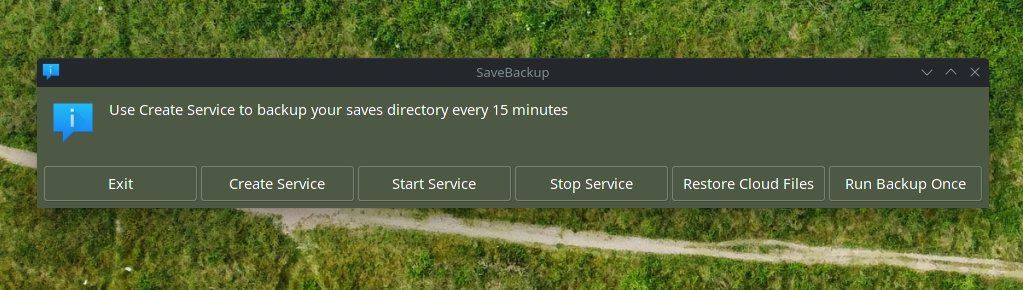 Initial syncs of your saves will take a while to sync, however subsequent saves are faster
Initial syncs of your saves will take a while to sync, however subsequent saves are faster